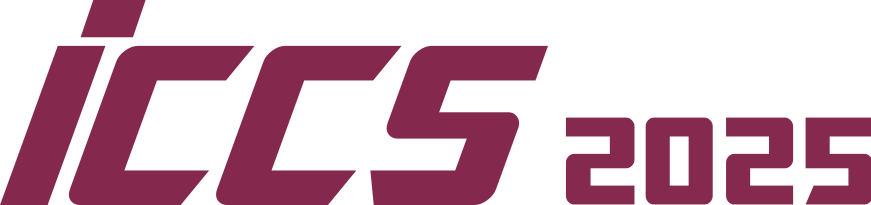Quick Links
Opening and Closing Submission
Please remember that, although the conference allows workshops a degree of flexibility in the submission – and even notification – deadlines, the camera-ready submission deadline is the same for the whole conference. This is because there is a hard deadline to send the paper files to Springer for publication.
To open or close paper submission:
EasyChair Menu > Administration > Configure
Scroll down to the “Paper submission” section
Set to the desired setting:
– New submissions allowed
– Submission updates allowed
Paper Bidding
The Main Track uses a paper bidding system by which reviewers can select the papers they would prefer to review. This is especially useful for a track with a high number of submissions and reviewers, where doing an interactive assignment on a paper-by-paper basis would take a significant amount of time.
The bidding period usually lasts close to a week and occurs right after paper submission is closed.
For ICCS 2025, the bidding stage for the Main Track will go on from 3 March to 6 March (inclusive).
Workshops don’t have to use the paper bidding system. They usually have a number of papers and reviewers which make a direct, interactive assignment a quite feasible task.
Still, if you opt to use it, here is how:
EasyChair Menu > Administration > Configure
Scroll down to “Paper bidding and assignment”
– For paper assignment, do you use paper bidding or relevance detection? ⇒ leave the default “paper bidding”;
– Is paper bidding enabled? ⇒ set to ‘yes’
– Is viewing bids of PC members by chairs enabled? ⇒ set to ‘yes’
If you opt to use the paper bidding system for your workshop, do also remember to:
– notify your reviewers that bidding is open;
– set a deadline (4 to 7 days) when sending out the “bidding is open” email;
– disable paper bidding after that deadline.
Reviewers Assignment
Before assigning papers to reviewers, there are some EasyChair settings which must be enabled:
EasyChair Menu > Administration > Configure
Scroll down to “Paper bidding and assignment”
– Is assignment of submitted papers to the program committee enabled? ⇒ set to ‘yes’
Scroll further down to “Reviewing”
– Permit PC members to enter reviews ⇒ set to ‘yes’
Leave all other defaults unchanged
Once you have enabled the necessary settings, click on:
EasyChair Menu > Assignment
You will now see the current assignment (if any).
If you opted to use paper bidding, the assignment will reflect the reviewers’ preferences.
If you didn’t use paper bidding, you can do a – rough – automatic assignment by topic matching (assuming your reviewers have previously entered their areas of interest) by clicking on:
Assignment > Automatic Assignment
Alternatively, if your workshop has a manageable number of papers and reviewers, you can do an Interactive Assignment, whereby you manually assign reviewers to each paper, and which is therefore a much more rigorous and fitting assignment model as compared to the automatic one.
Assignment > Interactive Assignment
Once you are happy with your assignment, you can send it to the reviewers by clicking on:
Assignment > Send to PC
This will inform the reviewers of the papers assigned to them, and provide instructions on how to complete and submit the reviews.
Please also keep in mind that notifications are to be sent out by 4 April. You will want to set the reviewing deadline to a few days before that, to give you a buffer to chase late reviews and process everything in time for the notification.
Reviewing and Decisions
EasyChair makes it easy to control the reviewing process.
To access the Reviews dashboard:
EasyChair Menu > Reviews > All submissions
Here you can access all reviews for all papers, as well as upload and update any reviews.
To chase late reviews:
EasyChair Menu > Reviews > Missing reviews
Here you can access all missing reviews and send out customized reminders to PC members (or only a subset of them) with missing reviews.
To assign or un-assign papers:
EasyChair Menu > Assignment > By PC Member
or
EasyChair Menu > Assignment > By submission
Here you can re-assign and unassign papers to any PC members.
To make decisions on papers: (once you have all needed reviews)
EasyChair Menu > Reviews > All submissions
For any paper, click on the “Show reviews” icon
You will enter a new page where you can access and change the current decision for that paper
or
EasyChair Menu > Status > All submissions
Click on any paper to show its reviews and change the decision
Here you can also see a list of all possible decisions, as well as scores and useful statistics.
You can also read more about the different types of decisions here.
Notification
Once you have made decisions for all papers, you will be ready to notify authors.
Please note that we will have to enable notifications on our side before you are able to send them out.
We will send you a “good-to-go” email when we are ready, together with notification templates for the various decision types.
Until you receive this email, please do not notify authors.
Once you have received our email to go ahead:
EasyChair Menu > Administration > Authors > Send notifications and/or reviews
Select the appropriate subset of papers according to decision type and use the provided templates.
Make sure to check both “Notifications” and “Reviews” boxes.
Please also note that the scientific chairs of the conference will check your decisions to ensure quality and consistency across all workshops. In very rare cases, the scientific chairs may ask you to clarify particular decisions. This is really only in cases where decisions and reviews don’t correspond.